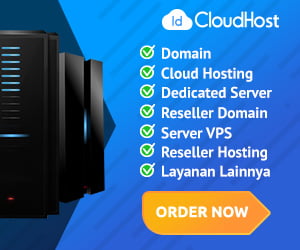What is hiberfil.sys and How Do I Delete It?
You’re no doubt reading this article because there’s a gigantic hiberfil.sys file sitting in the root of your drive, and you want to get rid of it to free up some space… but you can’t!
Luckily, you actually can delete it, and today we’ll show you how.
OPTION ONE
To Enable and Turn On Hibernate
NOTE: This option will restore the hiberfil.sys file, and the Allow hybrid sleep and Hibernate after Power Options under Sleep.
1. To Enable HibernateA) Open a Elevated Command Prompt.2. To have the Computer Automatically Hibernate after Specified Minutes
B) In the elevated command prompt, type powercfg -h on and press Enter. (see screenshot below)C) Close the elevated command prompt.
NOTE: You can also use a hibernate shortcut to manually put the computer into hibernation instead or in addition to this option.A) Open your Power Plan Options (click on link) to change the advanced power settings, then expand Sleep and Hibernate after. (see screenshot below)B) Now set your Power Plan settings (click on link) to the recommended settings forHibernate to set the Setting (Minutes) to how many minutes you want your computer to be inactive before hibernating, then click on OK. (see screenshot above)
OPTION TWO
To Disable Hibernate
NOTE: This option will disable hibernation, delete the hiberfil.sys file, and remove the Allow hybrid sleepand Hibernate after Power Options under Sleep.
1. Open a Elevated Command Prompt.
2. In the elevated command prompt, type powercfg -h off and press Enter. (see screenshot below)3. Close the elevated command prompt.
OPTION THREE
To Only Turn Off Hibernate
NOTE: This is if you still have hibernate enabled, but only wanted to turn it off.
1. Open Power Options to change the advanced power settings, and expand Sleep andHibernate after. (see screenshot below)
2. Under Hibernate after, set the Setting (Minutes) to Never. (see screenshot above)That's it,
3. Under Allow hybrid sleep, set Setting to Off. (see screenshot below step 4)
4. Click on OK. (see screenshot below step 4)
adhe482
Like me yaa Gan!!
 7:57 PM
7:57 PM
 ADE
ADE
 Posted in:
Posted in: